Facebook has 5 styles of Sharing buttons. Here we will see two of them.
Adding a Facebook share count button will show a neat count of how many times your blog post has been shared on Facebook.
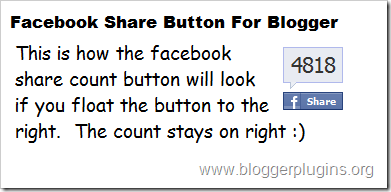



2.Now login to your Blogger Dashboard and navigate to Layout > Edit Html and check the check box which says “Expand widget templates”
3.Find this piece of code
and immediately before that paste our Facebook Share button code(that you copied).
5.Save the template and you should get a facebook share count button near each of your blog posts.
If you liked this post and if it helped you in implementing the facebook buttons, then please consider sharing this post on Facebook using the button on the top-right of the post :)
Adding a Facebook share count button will show a neat count of how many times your blog post has been shared on Facebook.
Facebook Share Button Style 1
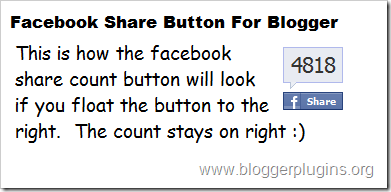
Code for Facebook Share Button Style 1
<div style="float:right;padding:4px;"> <a expr:share_url='data:post.url' name='fb_share' rel='nofollow' type='box_count'/> <script type="text/javascript" src="http://static.ak.fbcdn.net/connect.php/js/FB.Share"/> </div>
Facebook Share Button Style 2

Code for Facebook Share Button Style 2
<div style="float:left;padding:4px;"> <a expr:share_url='data:post.url' name='fb_share' rel='nofollow' type='box_count'/> <script type="text/javascript" src="http://static.ak.fbcdn.net/connect.php/js/FB.Share"/> </div>
Facebook Share Button Compact Style 1

Code for Facebook Share Compact Button Style 1
<div style="float:right;padding:4px;"> <a expr:share_url='data:post.url' name='fb_share' rel='nofollow' type='button_count'/> <script type="text/javascript" src="http://static.ak.fbcdn.net/connect.php/js/FB.Share"/> </div>
Facebook Share Button Compact Style 2

Code for Facebook Share Compact Button Style 2
<div style="float:left;padding:4px;"> <a expr:share_url='data:post.url' name='fb_share' rel='nofollow' type='button_count'/> <script type="text/javascript" src="http://static.ak.fbcdn.net/connect.php/js/FB.Share"/> </div>
How to install Facebook Share Count Button on your Blogger Blog?
1.Select one of the Share Button Styles and copy the Corresponding Code.2.Now login to your Blogger Dashboard and navigate to Layout > Edit Html and check the check box which says “Expand widget templates”
3.Find this piece of code
<div class='post-header-line-1'/>
and immediately after that place our Facebook share button code(that you copied) If you were unable to find this code in your template,then look for the first occurrence of<data:post.body/>
5.Save the template and you should get a facebook share count button near each of your blog posts.
If you liked this post and if it helped you in implementing the facebook buttons, then please consider sharing this post on Facebook using the button on the top-right of the post :)

Nyc post ..Working for me !
ReplyDelete